AM+Tools
Romlist Editor "Made With Python"
UPDATED 09/01/25
"EXE is a False Positive"

A powerful GUI editor for Attract Mode romlist files (.txt)
FEATURES:
- Edit individual cells by double-clicking
- Bulk edit entire columns with one value
- Open, save, and save-as functionality
- Clean, user-friendly interface
- Cross-platform (Windows, Mac, Linux)
INSTALLATION:
1. Double-click the file to run it:
Romlist Editor.exe
BASIC USAGE:
OPENING A FILE:
1. Click "File" → "Open" or press Ctrl+O
2. Navigate to your romlist file (usually .txt)
3. Select the file and click "Open"
EDITING INDIVIDUAL CELLS:
1. Double-click on any cell you want to edit
2. Type the new value in the dialog box
3. Click "OK" to save the change
BULK EDITING COLUMNS (CHANGE ALL VALUES IN A COLUMN):
Method 1 - Menu:
1. Click "Edit" → "Bulk Edit Column" or press Ctrl+B
2. Select the column you want to edit from the dropdown
3. Type the new value for the entire column
4. Click "OK" to apply to all rows
Method 2 - Right-click:
1. Right-click on the column header you want to edit
2. Select "Bulk Edit This Column"
3. Type the new value for the entire column
4. Click "OK" to apply to all rows
Example: To change all values in the "extra" column to "mame":
- Right-click on the "extra" column header
- Type "mame" in the dialog
- Click OK
SAVING YOUR CHANGES:
- Save: Click "File" → "Save" or press Ctrl+S (saves to current file)
- Save As: Click "File" → "Save As" or press Ctrl+Shift+S (save to new file)
KEYBOARD SHORTCUTS:
Ctrl+O - Open file
Ctrl+S - Save file
Ctrl+Shift+S - Save As
Ctrl+B - Bulk Edit Column
Double-click - Edit individual cell
Right-click column header - Bulk edit that column
TIPS:
- The header row (first line) is displayed at the top and cannot be edited
- All changes are made in memory until you save the file
- Always keep backups of your original romlist files
- The editor preserves the semicolon-delimited format required by Attract Mode
TROUBLESHOOTING:
- Large files may take a moment to load/save
SUPPORT:
This editor is designed specifically for Attract Mode romlist files.
Attract Mode Romlist Format Notes:
- First line is the header with semicolon-separated column names
- Subsequent lines are data rows with semicolon-separated values
- Common columns; name;title;emulator;cloneof;year;manufacturer;etc.
Enjoy editing your romlists!
Layout Code Generator + CFG Generator "Made With AHK"
UPDATED 07/27/25
"EXE is a False Positive"
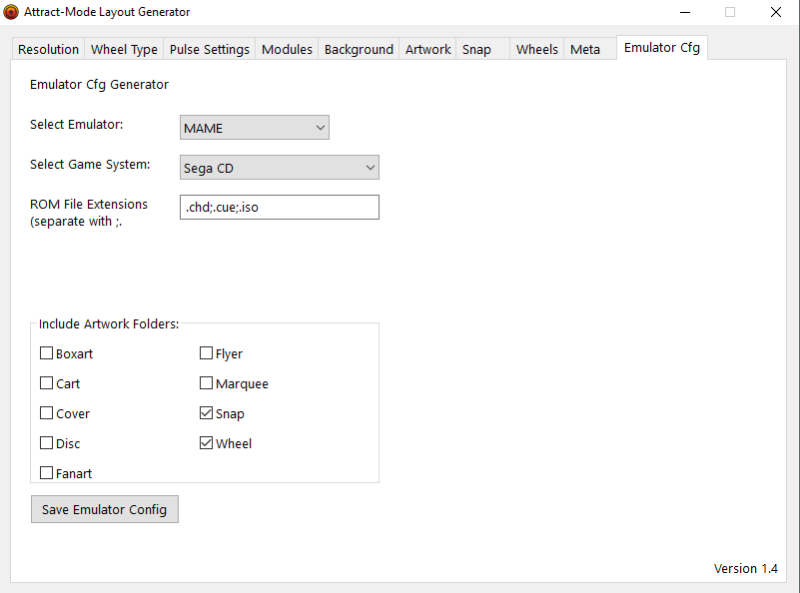
*Layout Generator*
Comes With a Data Folder With Lots of Txt Codes For Your Layout
*Resolution
-1920x1080 (only)
* Wheel Type
- Round or Vertical
- Startup Animation Time (500-2000)
* Pulse Settings
- Logo Pulse (Yes or No)
- Pulse Color (8 to Choose)
*Modules
- Pick The Ones You Need For Your Layout
* Backgrounds
- Background
- Fanart
* Artwork
- Boxart
- Marquee
* Add Snaps
- Select Snap
* Wheel
- Defferent Wheels
- Add pulse To Wheel
* Meta
- Add Defferent Types of Meta
* Generate Code (Makes layout.nut File With All The Code)
- Save As (Save layout.nut File To Any Folder)
- Exit App
-----------------------------------------------------------------------------------------
*Emulator cfg Maker*
-Mame (You Will Still Need To Add The Bios Files In The Roms Folder For Mame)
-Retroarch (You Will Still Need To Add The Bios Files In The System Folder For Retroarch)
*Select Game System
-In The Dropdown
*Rom File Ext.
-Make Sure You Add . Before Your Ext. Like So .zip
-If You Want To Add More It Would Be Like This .zip;.7z
*Artwork Folders
- Check What Folders You Want To Add In The cfg
*Save Config File
- Once You Click Save It Saves It As The Game System You Choose Like Arcade.cfg
Place These cfg Files In Your Emulators Folder In The Root Of AM+
This Was Made With AutoHotKey And DeepSeek
* Version 1.5b
*Updated 09-10-24* Basic Layout Maker v.2.1c "Made With Python"
"EXE is a False Positive"
Basic Layout Maker v.2.1c
For Attract Mode +
1.Pick Your Layout Size. 1920x1080 For Now.
2.Pick The Modules You Want To Use. *Tooltip Added To Each*
3.Pick Your Video Size. This Puts It In The Middle Of The Screen.
4.Pick The Wheel You Want To Use. *Must Select The Wheel Module* 36 Wheels Added
5.Check If You Want To Have The Main Logo Pulse When Selected. *Must Select The Wheel Module*
6.Check if You Want To Add Boxart. Left or Right Side.
7.Check if You Want Meta Added Left Or Right Side Of Boxart.
8.Check if You Want Meta To Go Around The Snap.
9.Check if You Want a Game Counter.
10.Check if You Want To Add System Display.
11.Check if You Want To Add Date & Time.
12.Pick if You Want Stories Left or Right Side.
13.Click on Sample Gallery Button To View Sample Layouts.
14.Save The Layout To Your Layout Folder Of Choice. Make Sure To Name It Layout.nut.
15.Added Other Tools That I Made. Romlist Editor, Retroarch cfg Maker, Mame cfg Maker, And Added Sample Viewer
!!Also Added A Scroll Bar To The Right Side!!
This Is Just To Get You Started. Still Testing And Adding Other Stuff. ChatGPT Wrote Most Of The Code.
Made With Python And Pyinstaller. Antivirus Software Might Flag This As A False Positive And Delete It or Place It In Quarantine.
Ive Included a small build version 3.0.9 (B521) in the data folder you can place your new layout.nut files in the test folder just name them like layout1 and so on
you can switch between them by pressing T on the keyboard or Y on your controller.
*Thanks Tankman For Alot of The Wheel Code And Smithis For Typo Errors *


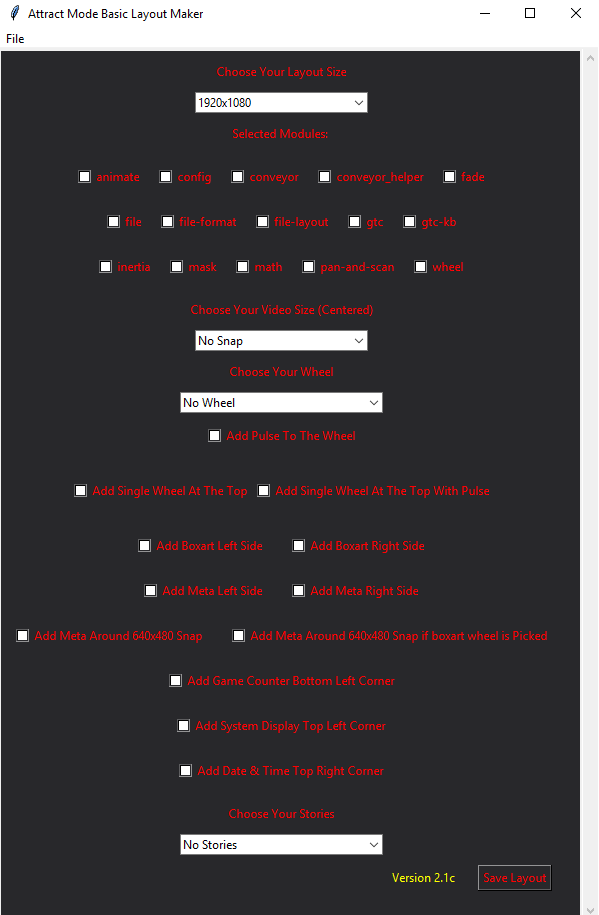
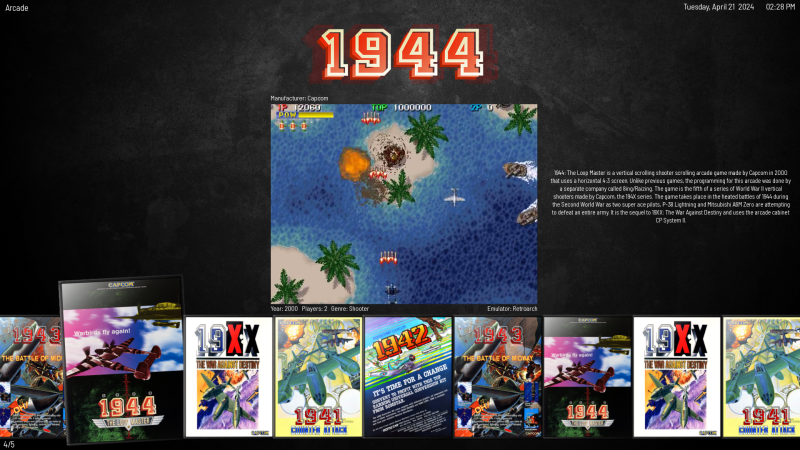
Create Your Own Website With Webador